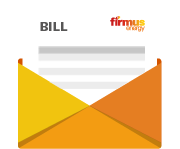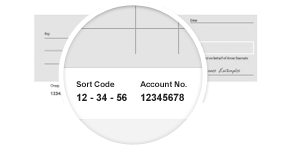Cookie Policy
At times you may choose to restrict the use of cookies, this can be done by configuring your browser settings. Please find your browser in the list below and follow the instructions. Take note that restricting cookies may affect your user experience.
What are cookies?
Cookies are text files containing small amounts of information which are downloaded to your device when you visit a website. Cookies are then sent back to the originating website on each subsequent visit, or to another website that recognises that cookie (third party cookie). They are used by us to help our users navigate this website efficiently and perform certain functions.
You can choose to accept or decline cookies. You can usually modify your browser setting to decline cookies if you prefer. To find out more about cookies, including how to see what cookies have been set, visit www.aboutcookies.org or www.allaboutcookies.org.
Find out how to manage cookies on popular browsers:
Google Chrome
Microsoft Edge
Mozilla Firefox
Microsoft Internet Explorer
Opera
Apple Safari
To find information relating to other browsers, visit the browser developer's website.
To opt out of being tracked by Google Analytics across all websites, visit https://tools.google.com/dlpage/gaoptout
Use of cookies by firmus
At times you may choose to restrict the use of cookies, this can be done by configuring your browser settings. Please find your browser in the list below and follow the instructions. Take note that restricting cookies may affect your user experience.
Microsoft Internet Explorer 6.0, 7.0, 8.0, 9.0
- Choose 'Tools' at the top of your browser window, and then 'Internet Options'.
- Click on the Privacy tab. Adjust the privacy slider to the required settings.
- Set the slider above 'medium' to disable cookies.
Mozilla Firefox
- Click on 'Tools' in your toolbar, then select 'Options'.
- Select the icon saying 'Privacy'.
- In the Cookies section, deselect the "Accept cookies from sites" option.
- (Mac: Click on Firefox, then Preferences. Select Privacy and select the "Tell websites I do not want to be tracked" option)
Google Chrome
- Click on the 'Tools' option in your toolbar.
- Select Options, and click the 'Under the Hood' tab.
- In the 'Privacy' section, select 'Content Settings'.
- Select "Block sites from setting any data". (Mac: Click on 'Chrome' in the top-left corner of your screen. Click on 'Preferences' and scroll down.
- Click on "show advanced settings" to find the Privacy section. Click on 'Content settings', and adjust your desired settings here)
Safari
- Click the Cog icon at the top of your window.
- Click on ‘Preferences’, and go to ‘Security’.
- Select ‘Block third-party and advertising cookies’.
- (Mac: Click on 'Safari', then 'Preferences'. Go to the 'Privacy' tab, and in the Block cookies section select "From third parties and advertisers")
Opera
- Click on 'Menu' and choose 'Settings'.
- Go to 'Preferences' and select the 'Advanced' tab.
- Choose your cookies settings from this section.
- (Mac: Go to Opera, then Preferences. Click on the Advanced tab and find Cookies on the left. Adjust your cookies settings from here)
For other browsers not mentioned above and for future versions please refer to your help files and documentation.